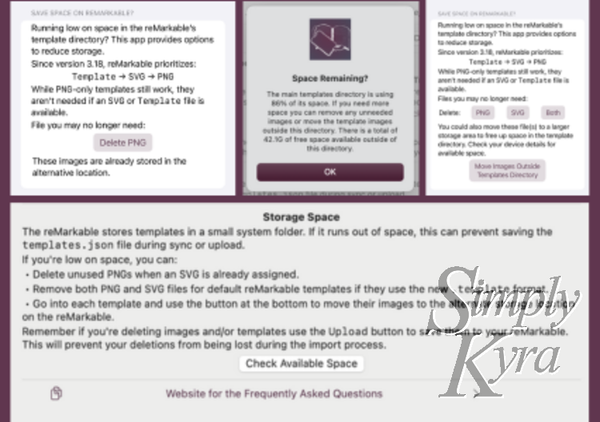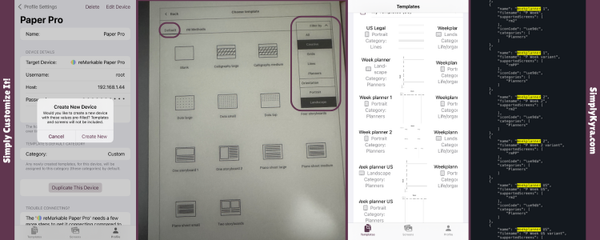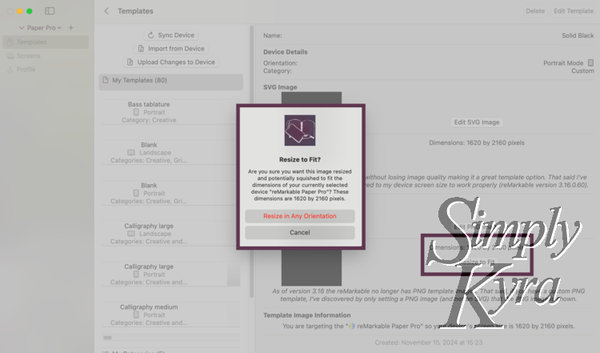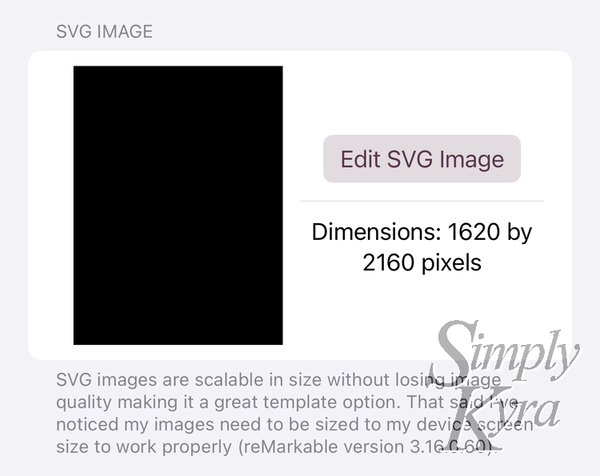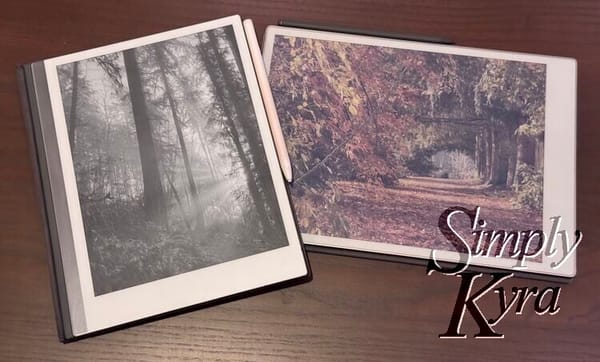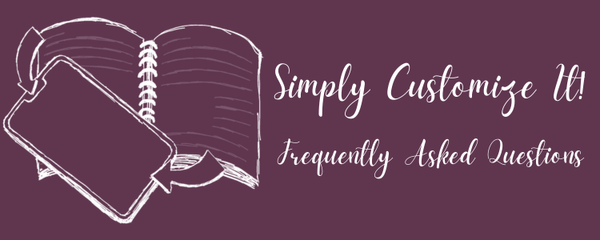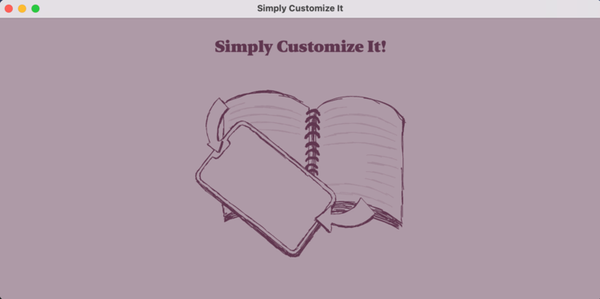Simply Customize It!
Back when I first bought my reMarkable e-paper device I decided I needed to switch out the default sleep screen image and then I really wanted to add some custom templates. This led to me writing a couple how to posts (check them out here), getting questions about this, and ultimately work on implementing an Apple app. It is out now for both macOS and iOS devices so you can also change out your templates and screens with a simple button press making it a perfectly simple way to help turn your favorite e-ink device into a better device for you!
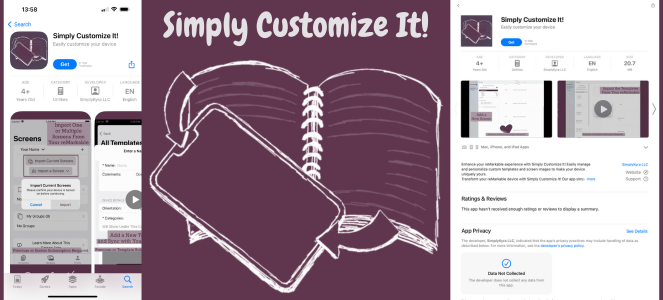
Check it out in the App Store here!
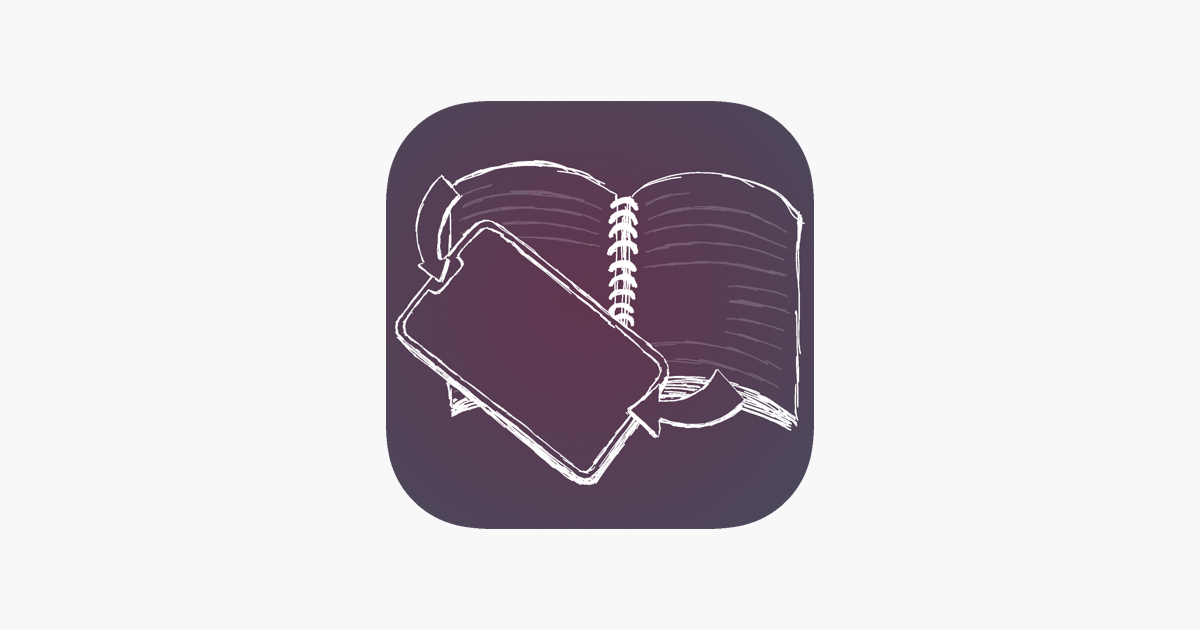
Questions?
If you have any questions I've created a FAQs. Check it out and if you still need help don't hesitate to ask in the comments (below here or in the FAQs) or via email at: mail@simplykyra.com.
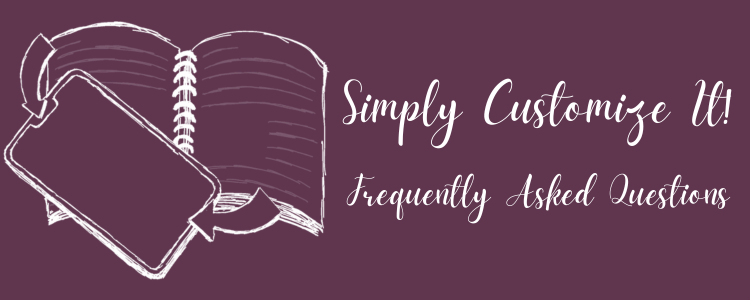
Warning: I am not associated with reMarkable and don't know what future reMarkable software updates will bring.
Updates
Future Updates
If you sign up for the App Updates newsletter, by creating a free account here, you'll be messaged whenever there's an update pushed to the app store. More information about the newsletters here.
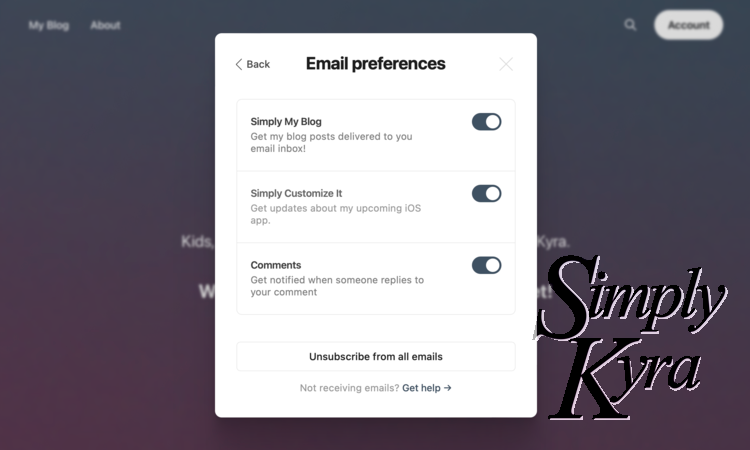
Past Updates
You can check out the change log, on the frequently asked questions page, if you want a list of all the previous version updates.
Key Features
- Templates Management: Import, export, and sync custom templates with your reMarkable device.
- Screen Images: Import individual or multiple screen images. Store, edit, and upload new images to replace default ones with convenient grouping for batch uploads.
- User Profiles: Manage multiple reMarkable devices with ease by keeping each account separate with users.
- Onboarding: Step-by-step guide to connect, test, and sync your reMarkable device ensuring a smooth setup and customization process.
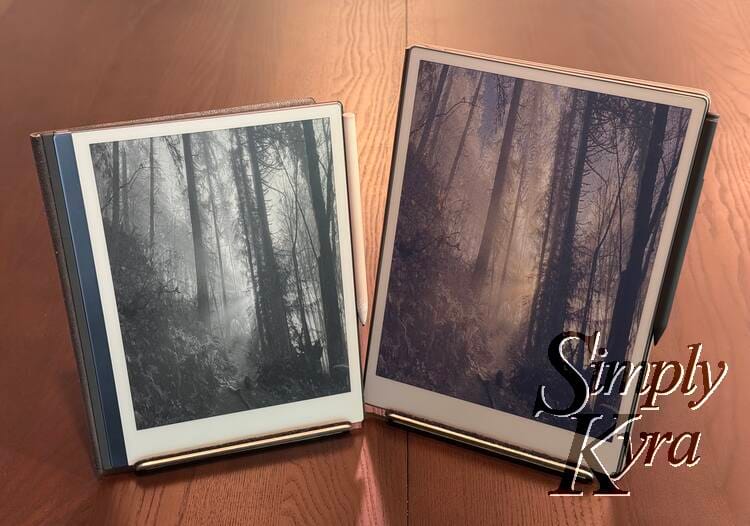

Why Choose Simply Customize It?
- User-Friendly: Designed for ease of use with intuitive navigation and clear instructions.
- Comprehensive Customization: Tailor your reMarkable device to fit your needs and preferences.
- Continuous Support: Learn more about each feature with in-app guides and access to continual updated FAQs on our website.
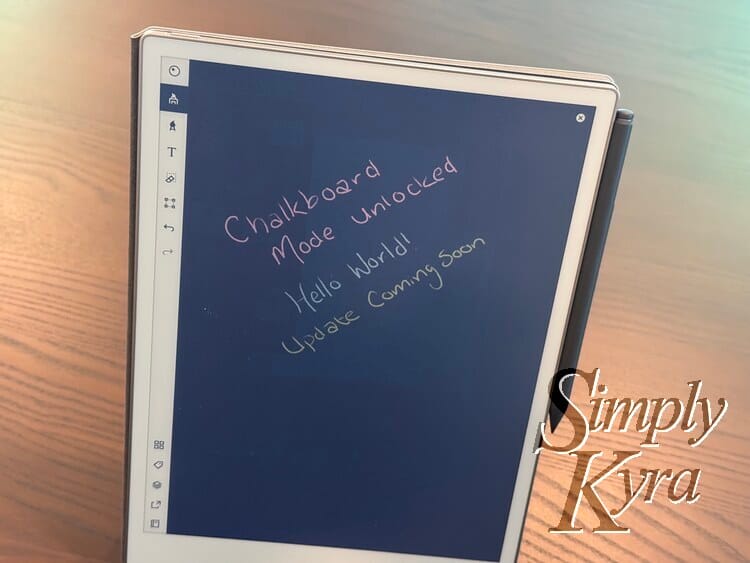
Subscription Plans
Choose the plan that best suits your needs. I use an Apple subscription group with family sharing turned on so you can upgrade, downgrade, or whatever at any time through Profile > Subscriptions.
Trial Periods
- Yearly subscriptions includes a 1-month free trial.
- Monthly subscriptions includes a 1-week free trial.
Premium Subscription (Monthly/Yearly)
- Access to all features including everything in the template and screen only subscription levels
- Full access to adding/editing/removing custom template and screen images.
- Full access to storing custom templates and screen images
- Unlimited syncing/importing/uploading of templates and screen images with the reMarkable device.
Template Only Subscription (Monthly/Yearly)
- Full access to template adding/editing/removal features.
- Storing your current custom templates.
- Syncing/importing/uploading of templates with the reMarkable device.
- No access to the screen image functionalities.
Screen Only Subscription (Monthly/Yearly)
- Full access to screen images adding/edtiing/removal features.
- Storing your current screen images.
- Importing/uploading screen image(s) with the reMarkable device.
- No access to template image customization functionalities.
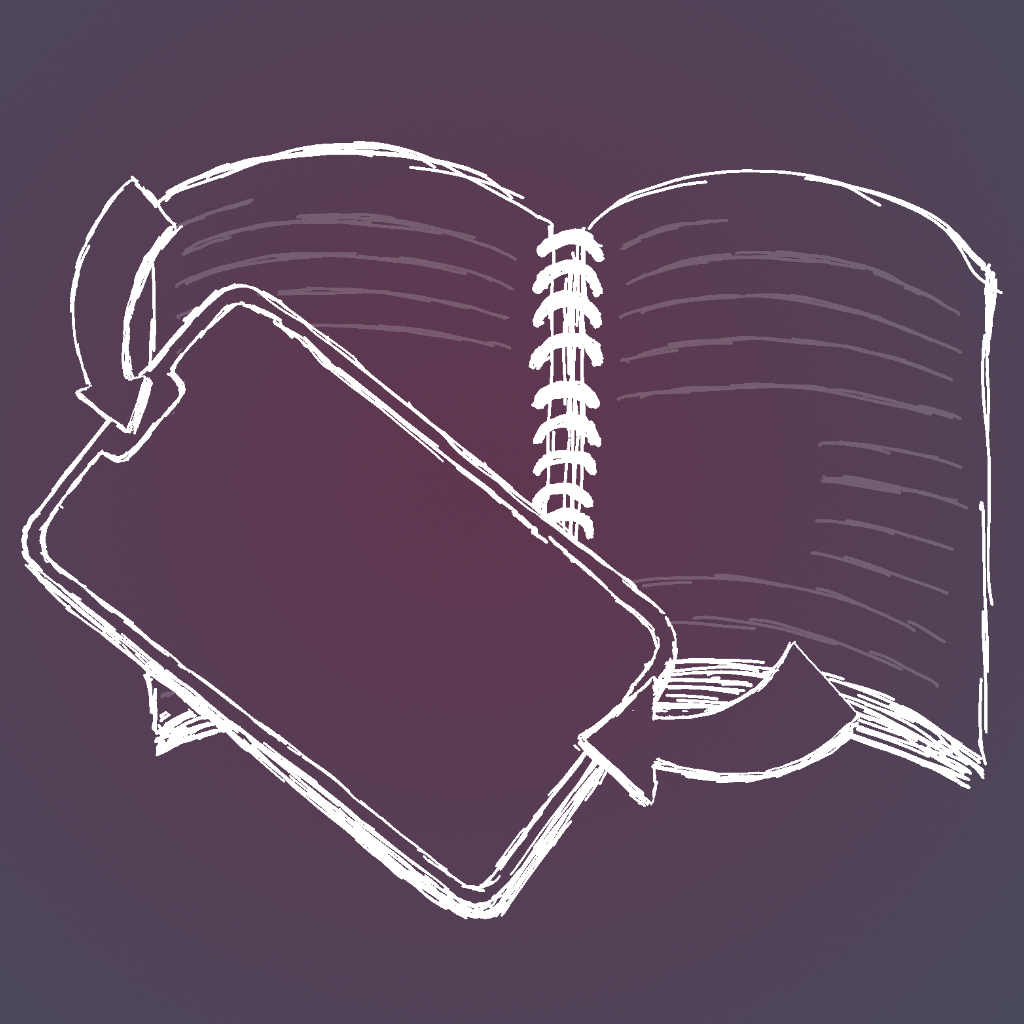
Legalities
I've posted both a privacy policy and a terms of user agreement for this app.
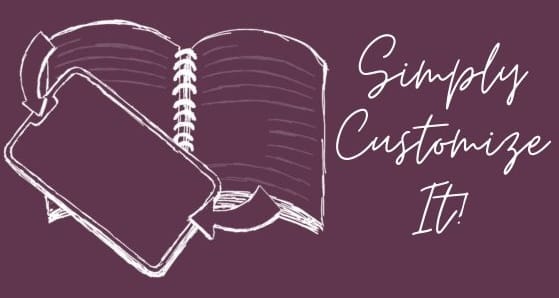
This app was created to work with my reMarkable 2 device after having posted tutorials on my blog. It has since been updated to work with my reMarkable Paper Pro. That said, I have no association with reMarkable and am not affiliated with them. I don't know what future reMarkable software updates will bring.
Previous reMarkable Related Posts
You can find all of my current reMarkable-related posts here.