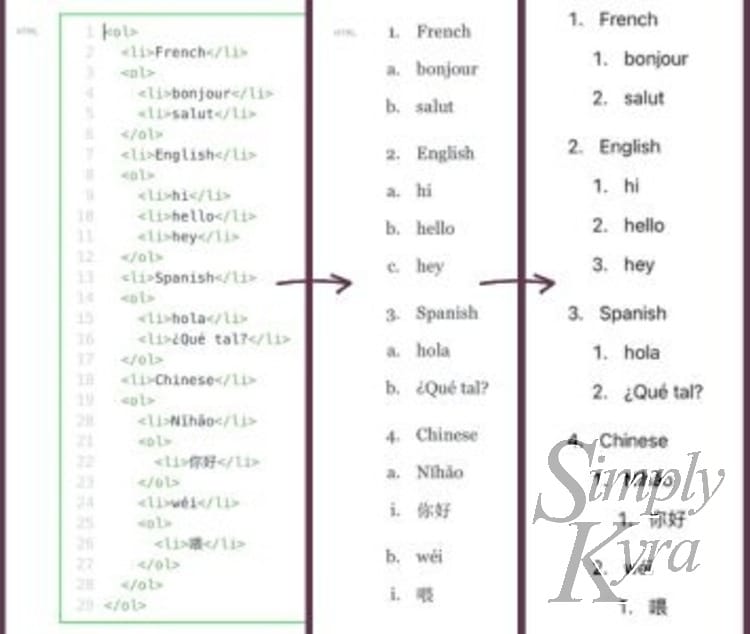
How I Fixed My HTML Sublists on My Casper Themed Ghost Website
A bit ago I wanted to create a list that indented with sublists in several spots including to three layers in one particular location. Surprisingly I realized this simple process wasn't working and so I needed to track down the why and fix it. Here's how I got it working on my Casper themed Ghost website in case you have the same problem.
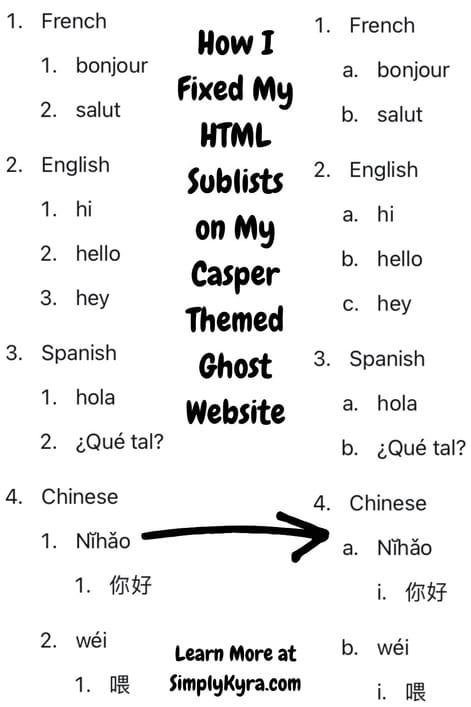
TLDR: Final HTML and CSS
I go into the journey, the why, and the what below but in case you want to jump directly to the solution here's my final HTML and CSS used to generate the proper, in my case, numbering and lettering system.
<ol>
<li>French</li>
<ol class="list-alphabet">
<li>bonjour</li>
<li>salut</li>
</ol>
<li>English</li>
<ol class="list-alphabet">
<li>hi</li>
<li>hello</li>
<li>hey</li>
</ol>
<li>Spanish</li>
<ol class="list-alphabet">
<li>hola</li>
<li>¿Qué tal?</li>
</ol>
<li>Chinese</li>
<ol class="list-alphabet">
<li>Nĭhǎo</li>
<ol class="list-roman">
<li>你好</li>
</ol>
<li>wéi</li>
<ol class="list-roman">
<li>喂</li>
</ol>
</ol>
</ol>.list-alphabet {
list-style: lower-alpha;
}
.list-roman {
list-style: lower-roman;
}Slow Realization
When I first started typing my list out I thought nothing of the numbers and sub-letters shown as the post interface in Ghost seemed to be working properly. Then I went to preview my post for the first time and realized something was affecting the final list as each sublist was just a new list of the original numbers 1, 2, 3... rather than the expected letters a, b, c... or roman numerals i, ii, iii, iv....
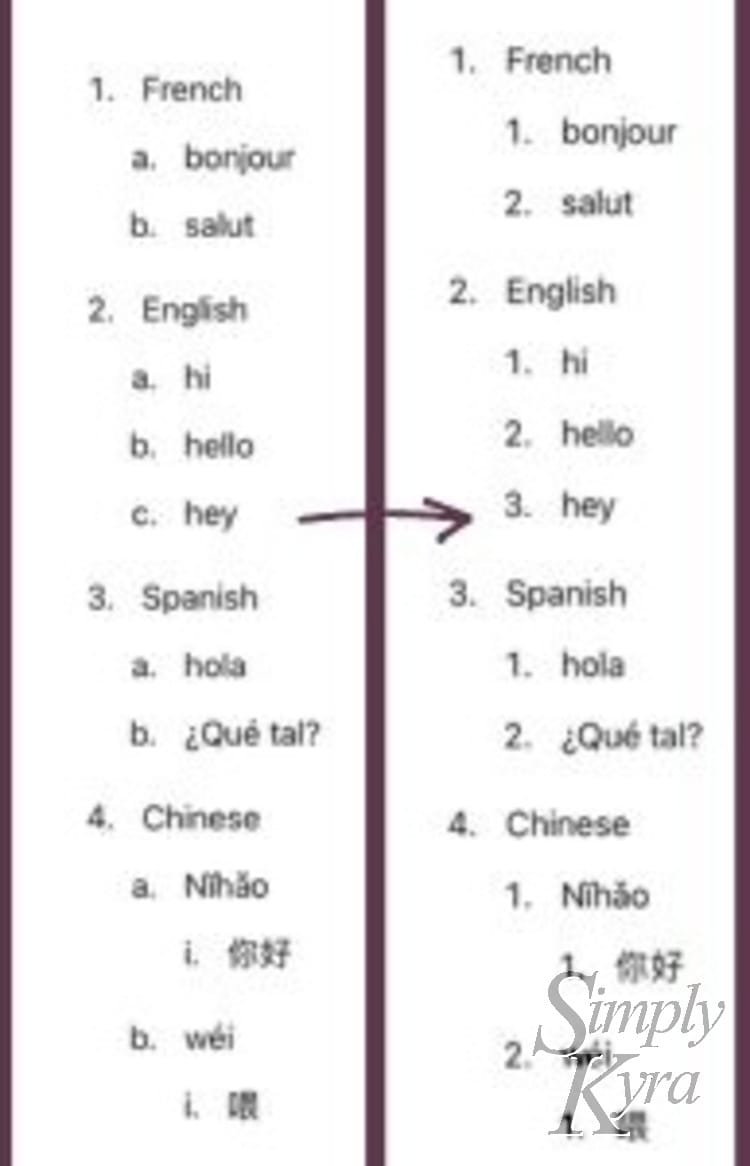
I was worried but not too worried and simply switched to using an html code block to create my list. I figured it was a bit more cumbersome but should work... but I had the same issue going through it as, looking back, it generated the same html with the same css causing the same output on the webpage.

Example HTML
For this post I created a simple list with one to two layers of sublists to highlight both this issue and later its solution. For your convenience here's the original html used at this step in the process:
<ol>
<li>French</li>
<ol>
<li>bonjour</li>
<li>salut</li>
</ol>
<li>English</li>
<ol">
<li>hi</li>
<li>hello</li>
<li>hey</li>
</ol>
<li>Spanish</li>
<ol>
<li>hola</li>
<li>¿Qué tal?</li>
</ol>
<li>Chinese</li>
<ol>
<li>Nĭhǎo</li>
<ol>
<li>你好</li>
</ol>
<li>wéi</li>
<ol>
<li>喂</li>
</ol>
</ol>
</ol>I did this example with ordered lists ol and haven't checked if there's an issue with the unordered ul bullet points. That said I found css when hunting down my solution that suggests this might also be helpful to you regardless which list type you're using.
CSS
Like all problems in web development I figured it must have something to do with the css but rather than jump straight to the files I instead went online and found a post through W3Schools called HTML Lists and CSS List Properties and then found their handy html editor that shows All the different list types for ol with CSS.
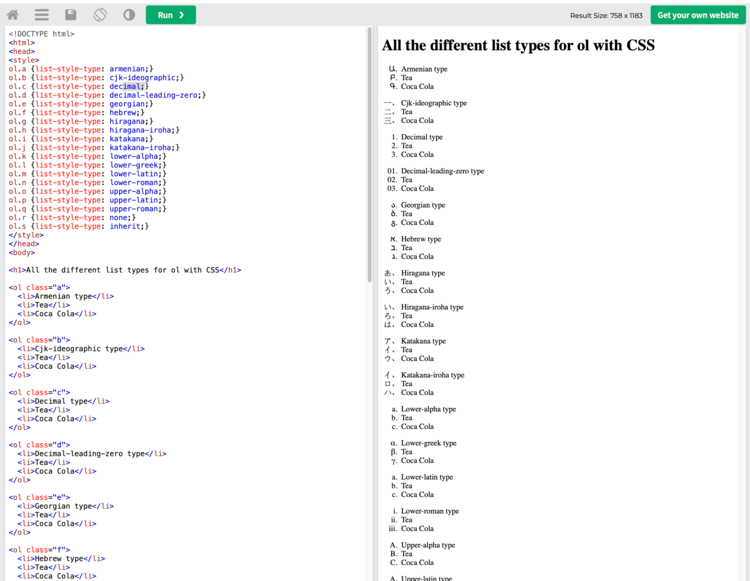
With that understood I realized I was probably seeing the result of some css application of the decimal format so I next went through each of my theme's css files searching, with ctrl f for the words: list-style: decimal. And I found it! Apparently in the Global.css file it's imposed on all of the ordered lists. Plus right above it the list style disc is set for all the unordered lists so their formatting would in fact affect either type of list and these steps can fix it!
ul {
list-style: disc;
}
ol {
list-style: decimal;
}Global.css contains CSS to set all ordered lists to decimal and the unordered lists to disc.
My Fix
With the cause figured out I considered altering their css but wasn't sure if that would cause weird issues elsewhere on my website. As such I left their ul and ol css in and instead added two more sections I could link specifically to whenever I wanted to overrule the default css in my posts.
ul {
list-style: disc;
}
ol {
list-style: decimal;
}
.list-alphabet {
list-style: lower-alpha;
}
.list-roman {
list-style: lower-roman;
}
I left the original text in the Global.css file and added my specific override for both alphabet and roman indentation.
Then in my html I can use that class whenever I specifically want to use one of those sublists and otherwise leave the list alone.
<ol>
<li>French</li>
<ol class="list-alphabet">
<li>bonjour</li>
<li>salut</li>
</ol>
<li>English</li>
<ol class="list-alphabet">
<li>hi</li>
<li>hello</li>
<li>hey</li>
</ol>
<li>Spanish</li>
<ol class="list-alphabet">
<li>hola</li>
<li>¿Qué tal?</li>
</ol>
<li>Chinese</li>
<ol class="list-alphabet">
<li>Nĭhǎo</li>
<ol class="list-roman">
<li>你好</li>
</ol>
<li>wéi</li>
<ol class="list-roman">
<li>喂</li>
</ol>
</ol>
</ol>This results in similar looking text in my editor but a perfectly looking list in my post's preview.
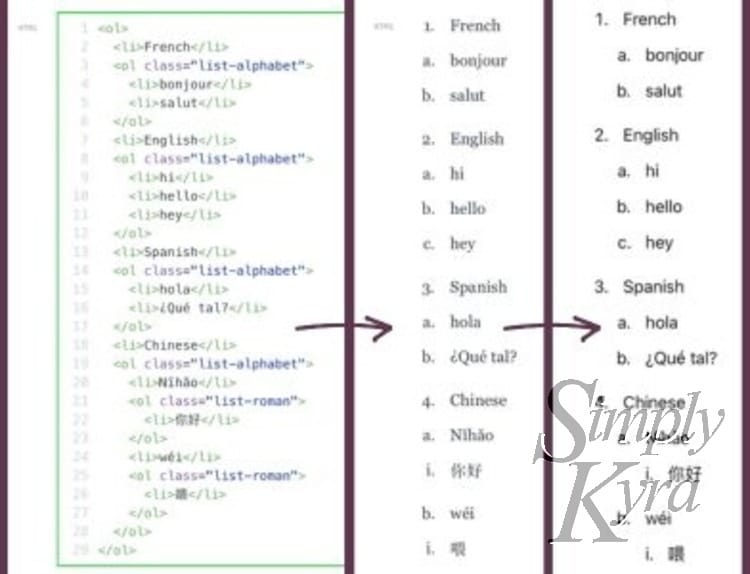
And it was fixed! Such a simple problem and, in the end, a quick css solution. Hope this helps you out and you’re having a great day.
If you’re interested in getting any of my future blog updates I normally share them to my Facebook page and Instagram account. You’re also more than welcome to join my email list located right under the search bar or underneath this post.
Did this save you time?

