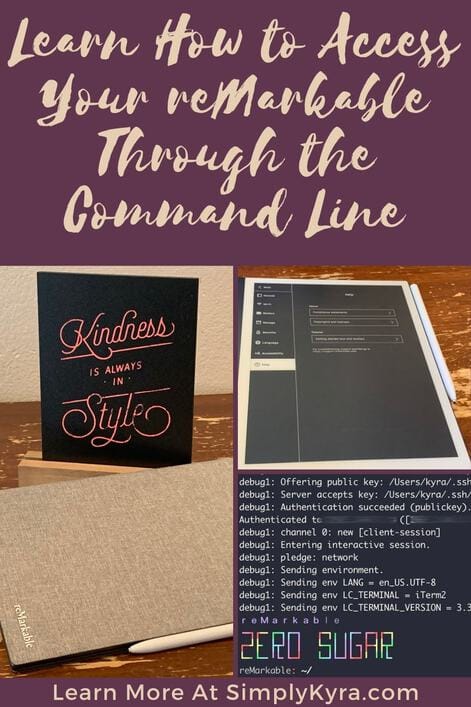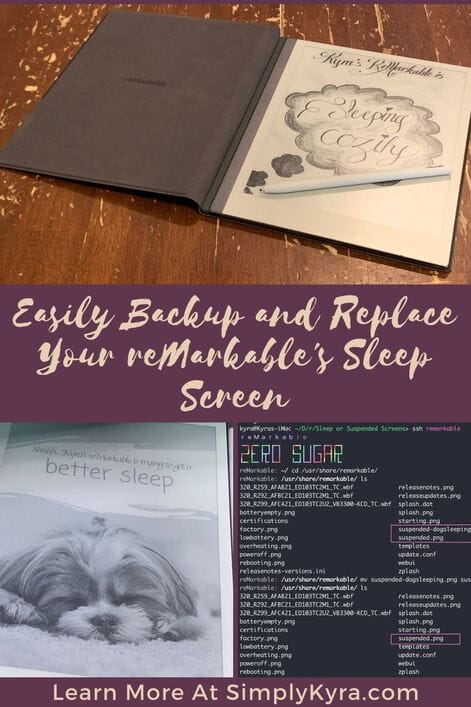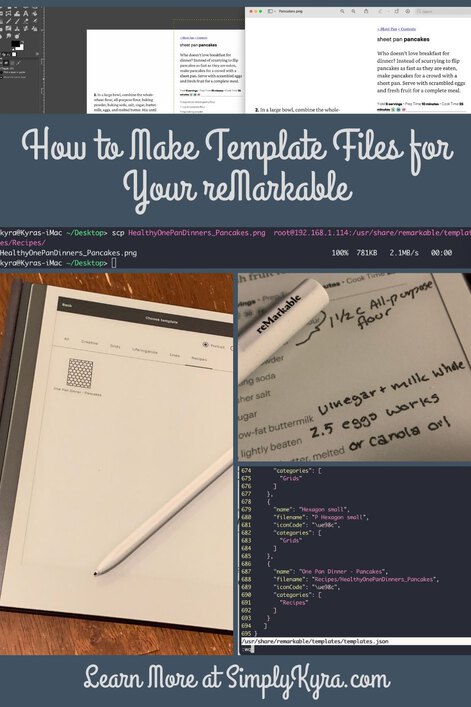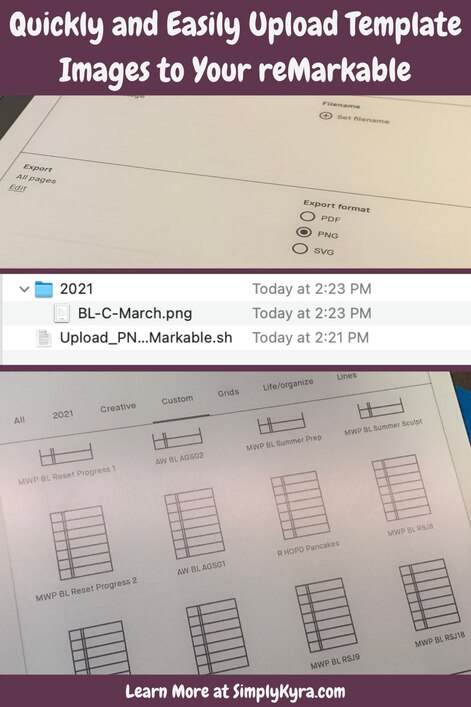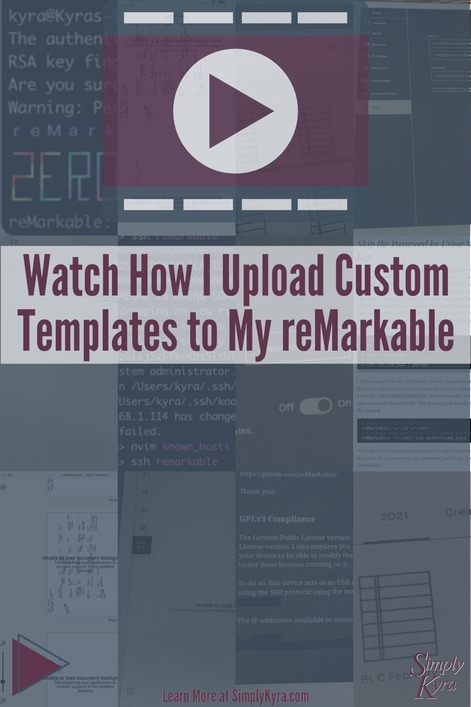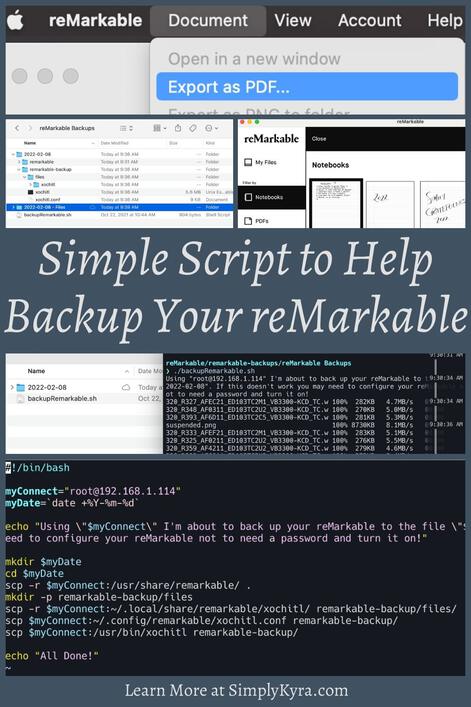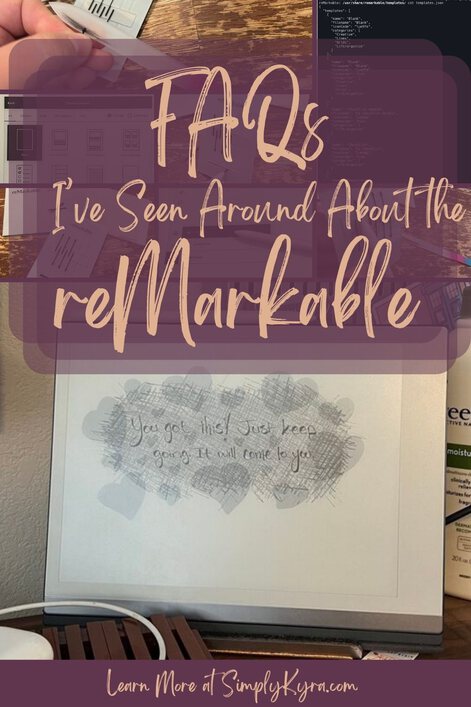Simply Customize It!
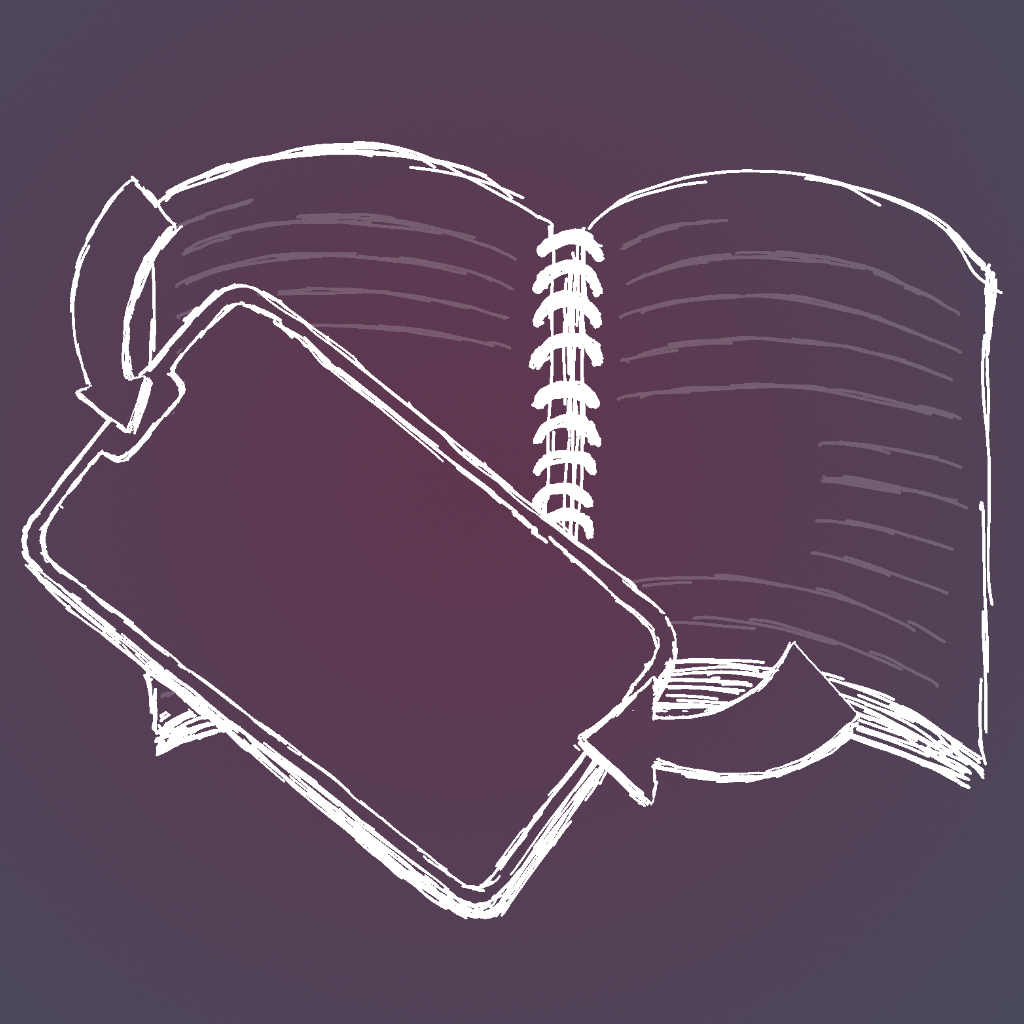
Back when I first bought my reMarkable e-paper device I decided I needed to change out the custom templates and then I really wanted to switch out the sleep screen image. This led to me writing a couple how to posts (check them out here!), getting questions, and ultimately working on implementing an Apple app. I'm getting close to completing it and wanted to share in case you're looking for a simple way to change out your templates and screens too.
Current Information
Currently the iOS app is in TestFlight if you want to test it. There's also a not quite so pretty but functional macOS version waiting to be added. You can access the link here. There's also more information about the app in this announcement post here.
Future Updates
I also just created a new newsletter, called Simply Customize It, that you can sign up to and get any future updates. First you'll need to create a free account here, if you aren't already a member, or by hitting the subscribe button on the right side of the page. For more information about the updating your email preferences check this informational post out. The Simply My Blog newsletter lets you know about any general future blog posts.
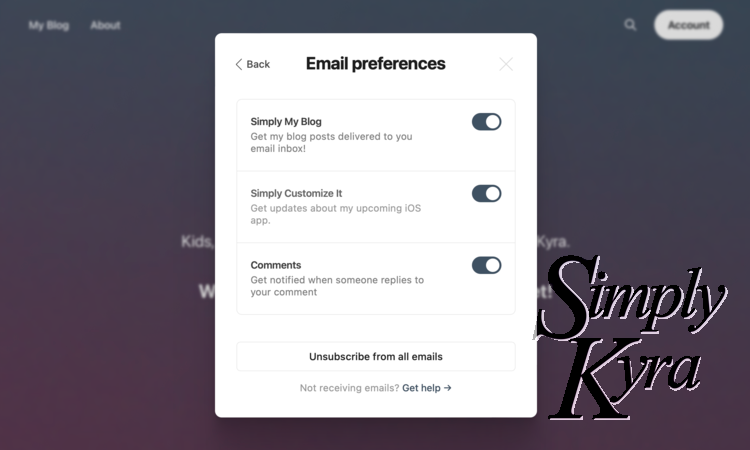
Legalities
I've posted both a privacy policy and a terms of user agreement for this app.
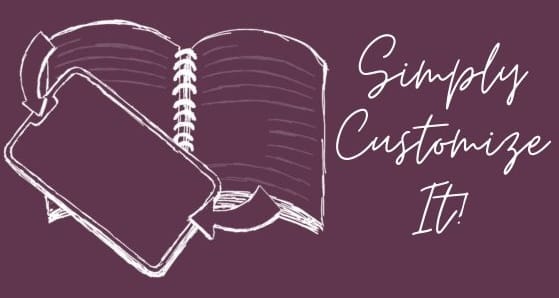
Previous reMarkable Posts
You can find all of my current reMarkable-related posts here but I figured I'd share some of the main ones in case it helps you. All images click through to their posts.